Table of Contents
Is your iMessage not working? As an avid iPhone user, I’ve faced many iMessage problems too. From activation issues to message delivery failures, it’s frustrating when iMessage stops working. But don’t worry, this guide will help you fix common iMessage problems and get back to chatting.
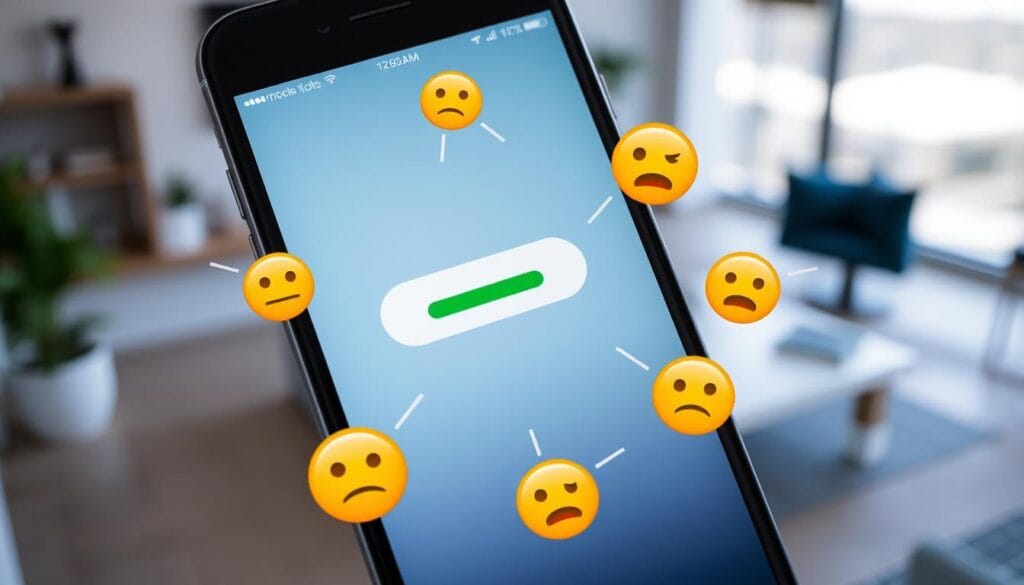
Understanding Common iMessage Problems
Let’s look at the main issues that can stop iMessage from working. We’ll cover activation, sign-in, network, and message delivery problems. This way, you can find out what’s causing your iMessage troubles.
Activation and Sign-in Issues
Activation and sign-in problems are common. If your device can’t authenticate your account, iMessage won’t work. This can make it hard to start using iMessage.
Network Connectivity Problems
iMessage needs a stable internet connection to work. Weak Wi-Fi or cellular coverage can cause problems. So, a good internet connection is key.
Message Delivery Failures
Even with a good connection, messages might not send. This can happen due to device or software issues. It’s frustrating when messages get stuck.
Basic Troubleshooting Steps for iMessage
Now, let’s look at how to fix iMessage problems. We’ll cover checking settings and resetting networks. These steps can help get iMessage working again.
Why is My iMessage Not Working?
Finding out why iMessage isn’t working is the first step. We’ll look at server outages and software issues. Knowing the cause helps find a solution.
Server Status and Outages
Server problems can stop iMessage. If Apple’s servers are down, you might not send messages. It’s a common issue.
Device Compatibility Issues
iMessage works best on Apple devices. But sometimes, older devices can have problems. This can make iMessage unreliable.
Software Update Requirements
Apple updates its software often. If your device is outdated, iMessage might not work. Keeping your software up-to-date is important.
Quick Fixes for iMessage Activation Problems
Activation problems can be frustrating. But, there are quick fixes to get iMessage working again. Try these steps to fix your issue.
How to Reset iMessage Settings
If basic steps don’t work, resetting iMessage settings might help. This includes signing out of iCloud and clearing the message cache. It’s a more detailed solution.
Signing Out and Back Into iCloud
Start by signing out of iCloud and then signing back in. This can fix authentication issues. It ensures your device is synced with your Apple ID.
Clearing Message Cache
The message cache can build up over time. Clearing it can refresh your messaging service. It might solve any underlying issues.
Resetting Network Settings
Resetting network settings can fix connectivity problems. This clears your Wi-Fi passwords and VPN configurations. It gives you a clean start.
Key Takeaways
- iMessage is a powerful messaging service, but it can face common problems.
- Understanding the causes of iMessage issues is the first step to solving them.
- Basic troubleshooting steps can often fix iMessage problems.
- Resetting iMessage settings might be needed for more serious issues.
- Keeping your software up-to-date ensures iMessage works well with your devices.
Understanding Common iMessage Problems
I’ve had my share of iMessage troubles, from connectivity issues to error messages. Knowing the common problems helps fix them quickly. Let’s look at the main areas where users often struggle.
Activation and Sign-in Issues
Many users can’t activate or sign in to iMessage. This might be because of wrong Apple ID details, network problems, or server issues. To solve these problems, check your account info, internet connection, and Apple’s iMessage status.
Network Connectivity Problems
iMessage needs a strong internet connection to work. iMessage connectivity problems can come from weak Wi-Fi, network outages, or device and network incompatibility. Make sure your device is on a good network and fix any network issues to solve iMessage error messages.
Message Delivery Failures
Sometimes, messages don’t send. This could be because of network issues, device problems, or server limits. To fix iMessage troubleshooting, check message delivery, see if the recipient is online, and try other ways to communicate if iMessage fails.
Knowing these common iMessage issues helps you find and fix problems faster. Being proactive in iMessage troubleshooting ensures a smooth messaging experience.
Basic Troubleshooting Steps for iMessage
If you’re having trouble with iMessage, don’t worry. There are easy steps to fix it. As someone who loves using iMessage, I’ve dealt with fix imessage issues and imessage not working problems. I’ve learned some useful tricks to fix apple imessage problems.
First, check your network connection. Make sure you have a strong internet connection, whether it’s Wi-Fi or cellular data. If your network is not working well, try restarting your device. This might solve the problem.
Then, look at your iMessage settings. Make sure iMessage is turned on and you’re using the right Apple ID. Also, try signing out of iCloud and then signing back in. This can sometimes fix the connection.
- Check your network connection and restart your device if needed.
- Verify your iMessage settings and sign out and back into iCloud.
- Clear the message cache by navigating to Settings > Messages > Delete All.
- If the issue persists, you may need to reset your network settings or contact Apple support for further assistance.
If you’re still having imessage not working problems after trying these steps, you might need to reset your network settings or contact Apple support. But with a bit of patience and these simple fixes, you should be able to send and receive iMessage messages again soon.
Why is My iMessage Not Working?
If your iMessage isn’t working, there are several reasons why. You might need to check the server status or make sure your device is compatible and updated. These steps can help fix iMessage problems.
Server Status and Outages
First, check the imessage server status. If Apple’s servers are down, you can’t send or receive messages. Visit the Apple System Status page to see if there are any issues with iMessage.
Device Compatibility Issues
Make sure your device works with iMessage. Use an Apple device like an iPhone, iPad, or Mac. Also, make sure it’s running the latest operating system. Older devices might have imessage not working issues.
Software Update Requirements
Keep your device’s software current. Apple updates often to fix resolving imessage outages and improve iMessage. Update your device to the latest software for the best iMessage experience.
| Issue | Possible Cause | Solution |
|---|---|---|
| iMessage Server Outage | Temporary technical issues with Apple’s iMessage servers | Check the Apple System Status page and wait for the issue to be resolved by Apple |
| Device Compatibility | Using an older or incompatible device | Upgrade to a newer, compatible Apple device running the latest operating system |
| Software Outdated | Your device’s operating system is not up-to-date | Install the latest software update available for your device |
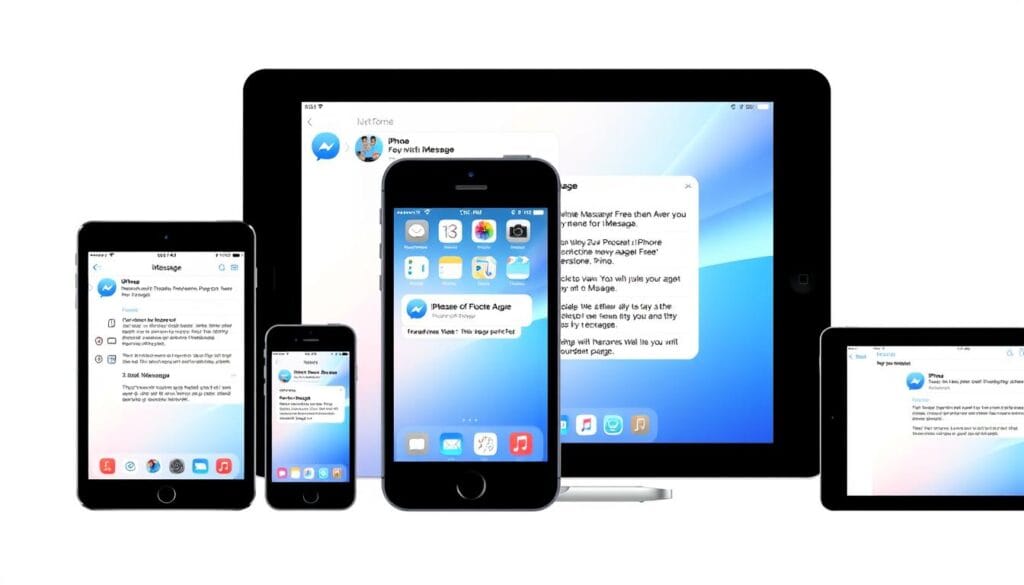
Quick Fixes for iMessage Activation Problems
Are you having trouble with iMessage activation? You’re not alone. Many Apple users face similar issues. Luckily, there are quick fixes for common imessage activation failed problems and fix imessage issues.
First, check your device’s network connection. Make sure your iPhone, iPad, or Mac is connected to a stable internet. A weak or intermittent connection can cause apple imessage problems. If your network is stable, try toggling airplane mode on and off to reset the connection.
- Check your device’s network connectivity
- Toggle airplane mode on and off
- Sign out of iCloud and sign back in
- Reset your device’s network settings
- Update your device’s software to the latest version
If the network isn’t the problem, try signing out of iCloud and signing back in. This can refresh the connection and solve activation issues. You can also reset your device’s network settings to clear any cached data or connectivity problems.
Lastly, ensure your device is running the latest version of iOS, iPadOS, or macOS. Apple often updates software to fix bugs, including iMessage activation issues. Keeping your device updated can help resolve imessage activation failed or fix imessage issues.
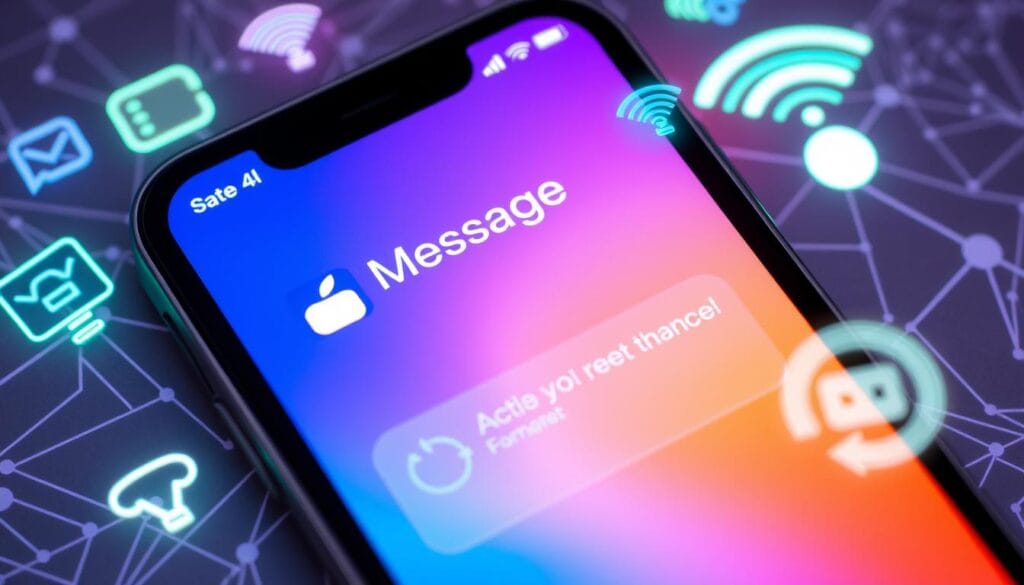
By trying these quick fixes, you should fix your iMessage issues quickly. If problems continue, Apple support can offer further help.
How to Reset iMessage Settings
If you’re having trouble with iMessage, resetting your settings might help. We’ll show you three ways to fix it: signing out and back into iCloud, clearing the message cache, and resetting your network settings. These steps can solve complex iMessage problems and get things working again.
Signing Out and Back Into iCloud
First, sign out of your iCloud account and then sign back in. This can fix sign-in and activation problems that might be causing iMessage issues. Go to your device’s Settings, tap on your Apple ID, and choose “Sign Out.” Then, sign back in with your Apple ID.
Clearing Message Cache
The message cache can build up over time and cause iMessage problems. To clear it, go to your device’s Settings, select “Messages,” and tap “Delete All Messages.” This will remove all your iMessage conversations. But, your message history will come back when you send or receive a message again.
Resetting Network Settings
If iMessage still isn’t working, try resetting your network settings. This will reset your Wi-Fi passwords, cellular data settings, and VPN configurations. It might fix any network connection problems. Go to Settings, select “General,” and choose “Reset.” Then, tap “Reset Network Settings” to finish.
FAQ
Why is my iMessage not working?
There are a few reasons why your iMessage might not work. Server outages, device issues, and software updates are common causes. Make sure to check the iMessage server status and update your device.
How do I fix iMessage activation issues?
If iMessage won’t activate, try a few things. Sign out and back into iCloud, clear the message cache, or reset your network settings. These steps can often fix the problem.
What should I do if my iMessage messages are not being delivered?
If messages aren’t sending, it could be a network or server issue. First, check your internet connection and iMessage settings. If it still doesn’t work, reset your iMessage settings or contact Apple support.
How can I troubleshoot iMessage connectivity issues?
For iMessage connection problems, start with a stable internet connection. Try restarting your device, signing out and back into iMessage, or resetting your network settings. If it’s still not working, it might be a bigger service outage. Check Apple’s system status page.
What error messages might I encounter with iMessage?
You might see “Activation Failed,” “Unable to Send Message,” or “iMessage Server Unavailable.” These errors can mean different things, like account or network issues. For help, check Apple’s support resources.
You can read more how-to guides by clicking here.
Or you can check out our apps on the Play Store:

